article-check-out-and-check-in
About Check-out
Many Joomla websites have multiple users who have permission to edit
articles. To prevent two users from trying to edit the same article at
the same time each article has a checked_out database field to
indicate whether or not it is in use. It is set when an article is
opened for editing and unset when the edit form is closed using either
the Save & Close or Close buttons.
Sometimes an article edit form is not closed properly, for example by using the browser back button or by having the user session time out. In this case the checked_out field is left set. This is marked in article lists with a small padlock icon. The padlock icon is also seen where an edit link should be when logged in to the site.
To restore normal operation, checked out items need to be checked in.
Article Check-in
There are several methods available to check-in an article.
- If you were the last person to edit the article you will be able to edit the article from the backend or frontend without the need to check-in.
- Contact the last person to edit the article to see if they are finished with it. You can hover the cursor above the padlock and the tooltip popup will display the name of the user who checked out the article.
- If you are a Super User or Administrator you can select the padlock icon to check in this one item.
- If you cannot check-in the item yourself ask a Super User or Administrator to do it.
Global Check-in
If you are a Super User or Administrator you can use the Global Check-in utility to select items to be checked in.
This utility should be used very carefully, especially in multi-user environments. It checks in all previously checked out items, whether they were checked out by you or not. Possible undesirable side effects may be that multiple editors end up working on the same document. In this case whoever clicks the save button last has their version saved as the final copy.
You should also be aware that many other extensions have checked_out fields. For example, modules and categories can be checked out for editing and accidentally left in that state.
From the Administrator menu:
- Select Home Dashboard → Global Check-in or System → Maintenance panel → Global Check-in.
- The list shows the number of items checked out.
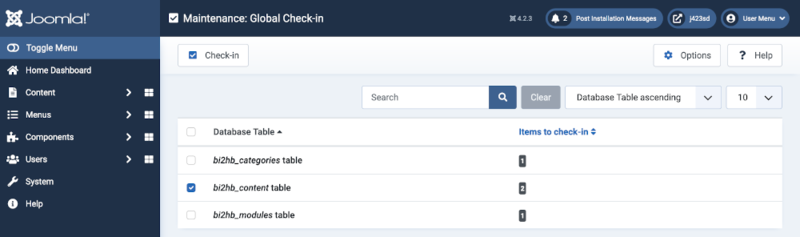
- From the list of database tables select the checkbox for the type of item to be checked in.
- Select
Check-infrom the Toolbar.
All of the checked out items in that table will be checked in.
Tables with checked_out field
You can find out which tables have a checked out column with this query used in phpMyAdmin:
SELECT DISTINCT TABLE_NAME FROM INFORMATION_SCHEMA.COLUMNS WHERE COLUMN_NAME IN ('checked_out') AND TABLE_SCHEMA='j423sd';
And the result should be like this:
TABLE_NAME
bi2hb_banner_clients
bi2hb_banners
bi2hb_categories
bi2hb_contact_details
bi2hb_content
bi2hb_extensions
bi2hb_fields
bi2hb_fields_groups
bi2hb_finder_filters
bi2hb_menu
bi2hb_modules
bi2hb_newsfeeds
bi2hb_scheduler_tasks
bi2hb_tags
bi2hb_update_sites
bi2hb_user_notes
bi2hb_workflow_stages
bi2hb_workflow_transitions
bi2hb_workflows