getting-started-adding-a-category
Introduction
Website owners with more than a handful of articles should think about how best to present content for ease of navigation. For example, if you have a zoo, a museum, a mineral collection or just a large garden you may have perhaps 1000 specimens to describe. One article for each specimen, with photographs, needs some organisational structure. If the articles were files you would probably put them in a file hierarchy. In a CMS, articles are not files but categories provide for a similar tree-like structure. Example :
| Category | Sub-categories |
| Mammals | Apes, Monkeys, Ungulates, Dogs, Cats |
| Reptiles | Snakes, Lizards, Crocodiles, Turtles |
| Amphibians | Frogs, Toads |
| Birds | Raptors, Ducks, Gulls, Finches, Tits |
| Insects | Spiders, Butterflies, Bees, Locusts |
| Fish | Sharks, Salmon, Cod, Herring, Mackerel |
Sub-categories may have further sub-categories too. An optimal number seems to be about seven.
Menu Item Types
There are two menu item types designed to work with Categories:
- Category Blog. This is a page layout that has one or two leading article tasters, often full page width, then several more tasters in two or three columns, and finally a pagination mechanism to link to more articles in the same category. The taster is the content before the page-break. The Site Home page is a category blog that includes All Categories.
- Category List. This is a list layout that displays a list of article titles in a category.
Create a Category
The article mentioned in this Getting Started series, My First Article, was a bit of an experiment. There may be more experiments so why not create an Experiments category? Proceed as follows:
- Expand the Content item in the Administrator menu and select the + icon alongside the Categories menu item. Note that other components, such as Banners and Contacts, can have categories too. They are kept separate from Content Categories.
- The Articles: New Category. form has only one compulsory field: the Title, in this case Experiments.
- The Description. field is optional but it is best to fill it in as it used in some lists.
- The Parent. field specifies whether this is category, -No Parent-, or a sub-category, selected from the list of categories.
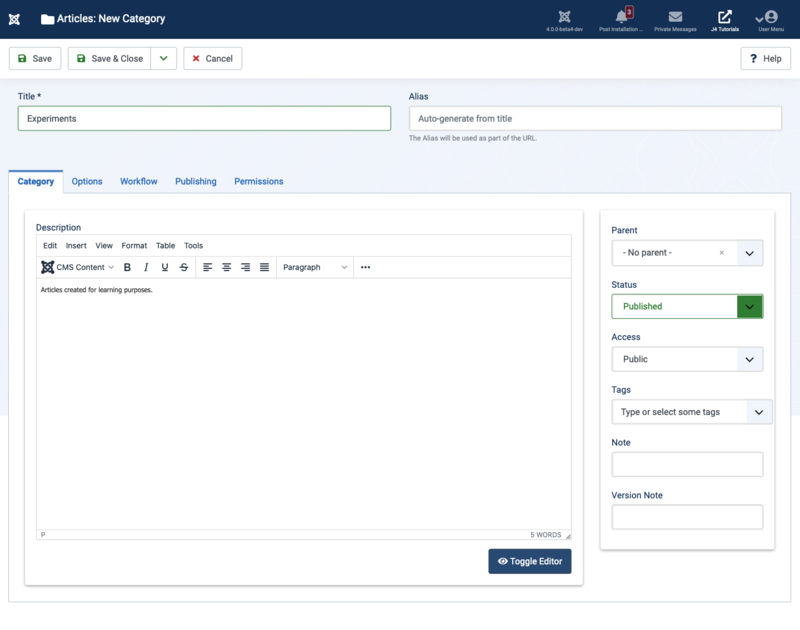
Save and Close! This takes you to the Articles: Categories list screen.
Change Article Category
- Select the Articles item from the Administrator → Content menu.
- Select the article title link the Title column to open the article for editing.
- In the Category field select the Experiments category from the drop-down list.
- Save and Close. There is no change in the Site Home page because the article is still marked as featured and the Home page is a category blog for All Categories.
Create Category List Menu Item
- Select Menus → Main Menu → + from the Administrator menu to open the Menus: New Item form.
- Select Articles → Category List in the Menu Item Type field.
- Select Select → Experiments in the Choose a Category field.
- Enter a Title, Experiments in this case.
- Save and Close.
Go to the Site Home page and reload. Select the new Experiments menu item.

Not too pretty at this stage but the layout can be improved. Later...