how-to-create-a-menu-item-to-view-archived-articles
Joomla! 4.x How To
Create a Menu Item to View Archived Articles
Introduction
Archiving articles is one of the ways Joomla! helps you to manage your website’s articles.
Sometimes you may archive articles as a measure of housekeeping in the backend. But what if you want your website visitors to be able to access your archived articles?
One of the options to do this is to add a new item to the website menu linking to a list of archived articles.
In this example we will add a and Archives link to the main menu.
Access the Menu Manager
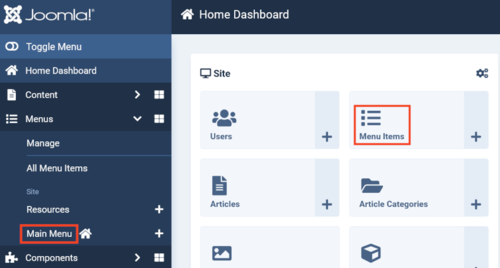
From the Home Dashboard you can use the Menu Items box in the Dashboard or from the Sidebar Menu choose Menus > Main Menu.
Create the New Menu Item

From the Toolbar click the New button. Note that above the button you can see we are working with the Main Menu.
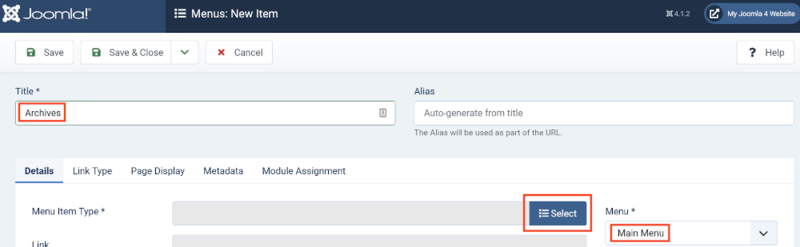
Enter a Title. The title you enter will be what you see in the menu at the frontend of the website.
Check the new item is being added to the correct menu as displayed in the Menu field.
Click the Select button.
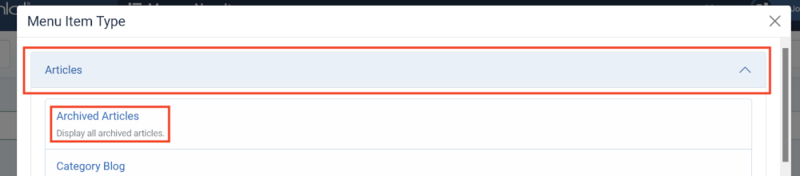
A panel will open with a set of menu type dropdown lists – choose Articles then click on Archived Articles.
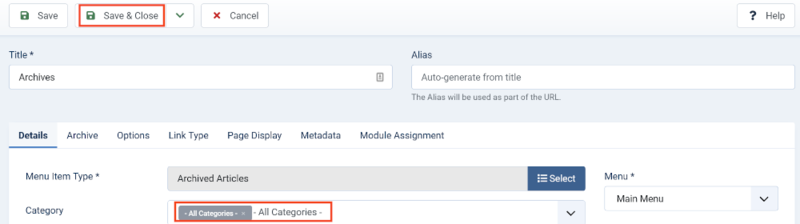
This example shows the default view when you get to this stage – it is set to display archived articles from all categories.
You can delete All Categories and choose one or more categories from the dropdown list.
In this example we are not changing anything and will simply click Save & Close. This will create the new menu item in the default configuration.
There are a number of parameters you can change – you can find out more detailed information here:
https://docs.joomla.org/Help4.x:Menu_Item:_Article_Archived/enAfter saving the new menu item it will appear in the menu on the frontend.
Note that menu items appear in the menu in the order that you add them. In this example the items were reordered in the Menu Manager (a simple drag and drop) to place the Archives link before the styled Get in Touch link.
The Archives Page
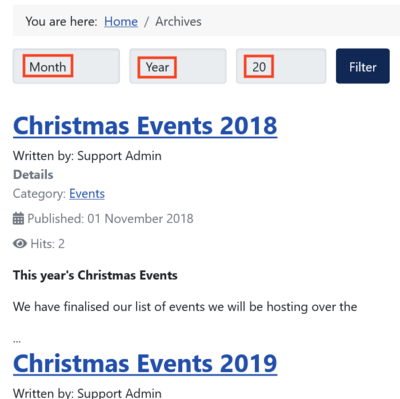
When you click the Archives link in the menu you will be taken to a page that displays your archived articles.
This example is the default output. You may choose to alter this so that, for example, you only show the linked title and the category – Joomla allows you to easily modify it. You may decide you just want to show the title but it’s worth experimenting to set it up how you want it.
You can filter the archived articles by month and year by click the relevant buttons. You can also control the number of results. Pagination is used on the bottom of the page dependent on the amount of articles and these settings. Click the Filter button to apply the filter.
Quick Tips
Remember, use the Menu Item Options tab to tailor the output to your needs.
Dependant on your abilities you can further change the look of the output with the use of custom styles and Template Overrides (mod_articles_archive).