adding-custom-fields-list-field
List Field
Articles in this Series
- Introduction
- Parameters for all Custom Fields
- Calendar Field
- Checkboxes Field
- Color Field
- Editor Field
- Integer Field
- List Field
- List of Images Field
- Media Field
- Radio Field
- Repeatable Field
- Sql Field
- Text Field
- Textarea Field
- Url Field
- User Field
- Usergroup Field
- How can you group custom fields
- What components are supporting custom fields
- Implementation into your component
- Use custom fields in your overrides
List
The list form field type provides a drop down list or a list box of custom-defined entries. If the field has a saved value this is selected when the page is first loaded. If not, the default value (if any) is selected.
Options
Special options within this field are:
- Multiple
Allow multiple values to be selected - if activated. - List values
The values of the list.
Related Information
Screenshots
Creating the field
Let's say you create a field with the options shown in the next figure.

Using the field in the backend
In the backend while creating an article or a contact you see the field like in the following imageː

Using the field in the frontend
In the frontend, you can see the field as you see in the following image.
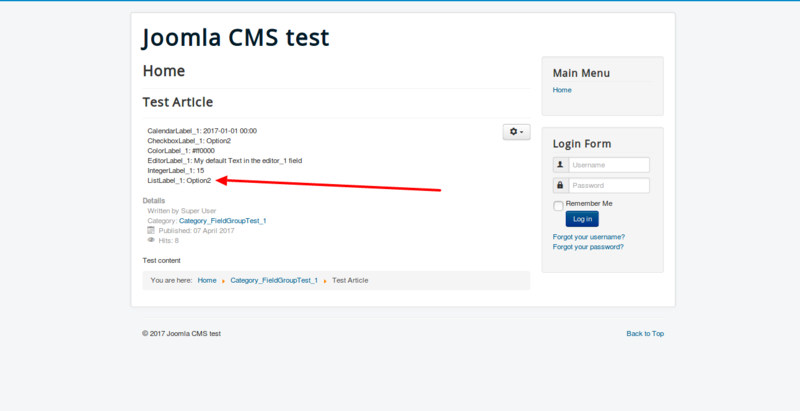
The option Automatic display is responsible for the position of the
field and your template is responsible for the design of the field.
Fields are only displayed in the frontend if you have filled them with
data in the article. If it is not a required field, can you forget it?